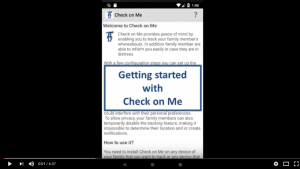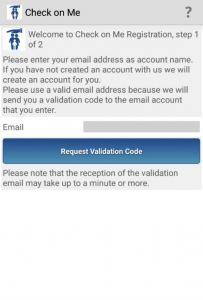 Once you have installed Check on Me on your cell phone and start the Check on Me app, the Terms and Conditions are shown that you need to accept before using Check on Me.
Once you have installed Check on Me on your cell phone and start the Check on Me app, the Terms and Conditions are shown that you need to accept before using Check on Me.
The next step is to create an Account with the Check on Me Service. Your account will be used for all members of your family. The account is identified by your email address.
If this is the first cell phone on which you install Check on Me, choose any of your email addresses but make sure you use a valid email address because you will receive on that email account a validation code that you need to complete the registration. Click on ‘Request Validation Code’. If this is not the first cell phone on which you install Check on Me, we suggest to use the same email addresses that you used for initial registration so that all your family members are assigned to the same account.
Once you received the email with the validation code enter the code on the next screen. Please also enter the name of the family member that carries the device so that he/she can properly 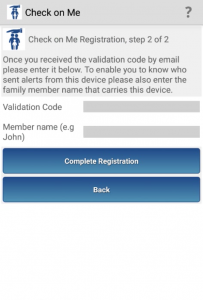 be identified by the other members of your family. Click on ‘Complete Registration’ and your member account will be generated.
be identified by the other members of your family. Click on ‘Complete Registration’ and your member account will be generated.
You may also choose to create a separate and independent account for every family member using different email addresses, but that is not recommended. See here for more details how to connect with and track foreign users.
For step-by-step instructions please refer to the following section of our YouTube tutorial.