First you need to download the App from Google Play.
After you have installed Check on Me and created an account, the system will add a demo member to your member list so that you can use to try out some Check on Me features right away.
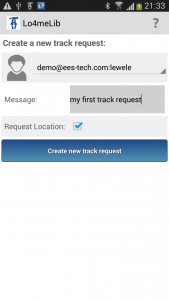 For the first steps, let’s just ask this demo member for its location:
For the first steps, let’s just ask this demo member for its location:
- In the main screen (the Event List) click on the Button “+” (New Request) to open the ‘Create new track request‘ window.
- Here select the demo member, which is named ‘demo@ees-tech.com:<nickname>‘.
- Enter a message text that is sent to the tracked member. It is required to give the tracked member some more information why he/she is tracked,
- Make sure the ‘Location‘ checkbox is selected, then click on “Create” to create the track request.
- The display will return back to the Event List. Your most recent request is shown on the top. It will have an icon
 showing that the track went out but there is no response yet.
showing that the track went out but there is no response yet. - After a few seconds you should receive the track response from the demo user. This is indicated by an audible alert (tone can be configured in the settings menu). The screen will refresh and the icon will change
 to indicate that the request is now completed.
to indicate that the request is now completed. 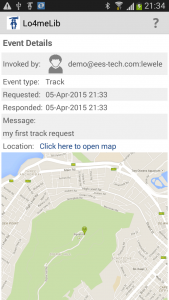 Click on the line associated with the track request to see the track details. The page will display the (simulated) location of the demo user. You can click on the map or the link above the map to open enable zoom-in / zoom-out for the map (Android OS version 4+ only).
Click on the line associated with the track request to see the track details. The page will display the (simulated) location of the demo user. You can click on the map or the link above the map to open enable zoom-in / zoom-out for the map (Android OS version 4+ only).- Feel free to delete the track by clicking on “Delete“.
- You can repeat this exercise as many times as you want.
If you do not receive a track response in time please make sure that you have data services enabled on your device. For Android 2.x devices also make sure that you enabled ‘Background Data’ in the phone settings.
Now it is time to add a new family member to Check on Me. To do so install the Check on Me App on the phone(s) of the family member(s) that you would like to track. For convenience we suggest to use the same email addresses that you used for account creation, but select a useful nickname for the phone owner so that your family members can identify him/her. All family members are immediately connected with each other. You can however also use different accounts, see here for the steps to connect with foreign accounts.

