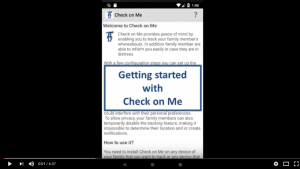To track a member you need to have permission to do so, see here for details.
Assuming you have permission, then proceed as following to track a member:
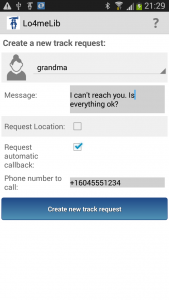
- In the main screen (Event List) click on the Button “+” (New Request) to open the ‘Create new track request‘ window.
- Here select the member you wish to track.
- Enter a message text that is sent to the tracked member. It is required to give the tracked member some more information why he/she is tracked,
- Make sure the ‘Location‘ check-box is selected. Alternatively if the member granted you that permission you can check the ‘Callback‘ check-box and enter the phone number that the member’s phone shall dial to call back.
- Then click on “Create” to create the track request.
- The display will return to the Event List. Your most recent request is shown on the top. It will have an icon sowing that the track went out but there is no response yet.

- Once the request is fulfilled on the member’s device, you should receive the track response. This is indicated by an audible alert (tone can be configured in the settings menu). The screen will refresh and the icon will change to indicate that the request is now completed.

- By clicking on the track line you can then access the track response details.
For step-by-step instructions please refer to the following section of our YouTube tutorial.