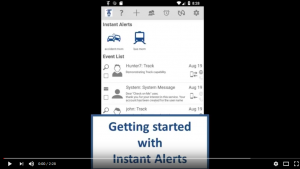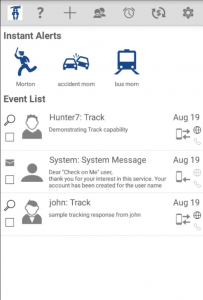 Instant Alerts are only available on devices that support cell phone services.
Instant Alerts are only available on devices that support cell phone services.
Instant Alerts provide a convenient way to configure and send pre-defined SMS to selected family members. The main purpose is to:
- provide shortcuts that can be invoked in stress situations to alert family members without the need to browse the address book and type lengthy messages.
- advise the recipients of the location of the family member in distress by means of a link that shows a map of the sender’s location.
Note that the recipients do not need to have Check on Me installed, they even don’t need an Android phone. Any phone with the ability to receive SMS is sufficient so that they can be alerted by the family member in distress.
Example Instant Alert types are:
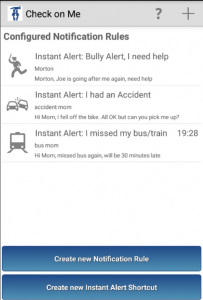
- I have fallen, I need help (Grandma in trouble)
- Bully alert, I need help (Junior in trouble)
- Accident
- Car Breakdown
- I lost my way
- I will be late
- Leaving now, on my way
- I missed the bus
- Call me / get me out of here (Date rescue)
- Any user defined alert type
In addition to sending an SMS to the selected recipients, one of the recipients can be marked to be called by the user’s phone. If the user in distress later activates the alert, the SMSs are sent to all recipients and a telephone call is invoked to the one selected contact, allowing direct communication between the two family members – all by clicking on one shortcut.
Note that an Instant Alert does use SMS for transmission of the alert and may at your selection invoke a phone call originating from the user’s phone. Depending on your mobile service plan your mobile operator may charge you money for these actions. But as you select the recipients, you always stay on control over these mobile service charges.
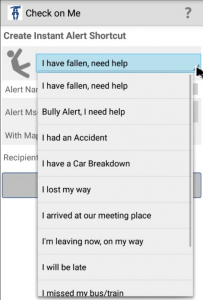 Configuration of Instant Alerts
Configuration of Instant Alerts
- To add an Instant Alert, visit the Alert Rule screen by clicking on “Alert Rules” menu item in the in the Event screen.
- Beside all automatic Notification Rules the Alert Rules screen also lists all Instant Alerts. To configure an existing Instant Alert, just click on it and the Instant Alert Configuration screen will open.
- If you wish to add a new Instant Alert, you find the button “Create new Instant Alert Shortcut” on the bottom of the Alert Rules screen. A click on this button opens the Instant Alert Configuration screen as well.
- In the Instant Alert Configuration screen select the type of Instant Alert
- Give the Alert a reasonable name. This name is later on shown below the Instant Alert icon in the main screen. If you create multiple Instant Alerts of the same type that shall be sent to different recipient groups then it makes sense to specify the particular recipient group in the Alert name.
- Define the alert message. This message will become part of the SMS that Check on Me will send to the recipients
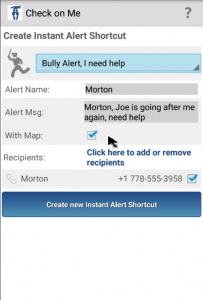 A click on the “Recipients” line will open the Contacts Manager that allows you to select any recipient from your address book. Click on a particular name to view the contact’s phone numbers registered in your phone book, select the phone number(s) you wish to send an SMS to, continue to select further contacts and when done click on the “Save” button.
A click on the “Recipients” line will open the Contacts Manager that allows you to select any recipient from your address book. Click on a particular name to view the contact’s phone numbers registered in your phone book, select the phone number(s) you wish to send an SMS to, continue to select further contacts and when done click on the “Save” button.- The selected contacts and phone numbers are now shown in the Instant Alert Configuration screen.
- Note that there is a checkbox on the right of every phone number. A selected checkbox means that an SMS will be sent to that particular number. You can always change that selection later-on but we recommend to specify a default set of recipients that you believe shall receive the Instant Alert SMS.
- Also note that there is a phone icon on the left of every contact you can click to select zero or one contacts to be automatically called by your phone in case on an alert. The selected contact will have a dark phone icon. Click on the phone icon to activate or deactivate the call function.
- Once the configuration is completed click on the “Add / Modify Instant Alert” button to store the alert in the list of Alert Rules.
Invoking an Instant Alert
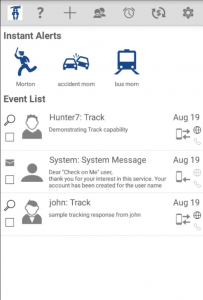
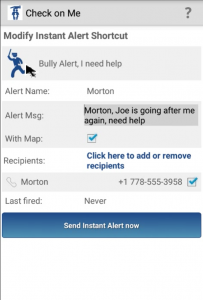 All configured Instant Alerts are listed as shortcuts on top of the main screen (the Event List). To invoke an Instant Alert just click on the the icon and then click on the button “Send Alert now”. Note that prior to clicking that button you can also:
All configured Instant Alerts are listed as shortcuts on top of the main screen (the Event List). To invoke an Instant Alert just click on the the icon and then click on the button “Send Alert now”. Note that prior to clicking that button you can also:
- Edit the alert message
- edit the list of recipients
- Enable/disable the SMS phone numbers
- Activate/Deactivate/Change the recipient of the phone call.
Including location information in an Instant Alert
For some Instant Alerts it makes sense to include the sender’s location information. By simply checking the ‘With Map‘ checkbox during alert configuration or alert invocation the app will add an URL to the SMS that the recipient can click to view the sender’s location at invocation of the Instant Alert. The URL is valid up to 4 hours after the SMS has been sent.
Appending the location information to an Instant Alert will consume an Instant Alert Map Credit.
On initial App installation every member gets a certain number of Instant Alert Map Credits assigned for free. Once these Instant Alert Map Credits are depleted the member needs to top up the Instant Alert Map Credits via in-app purchase.
If there are no Instant Alert Map Credits available on Instant Alert invocation, the Instant Alert will still be sent to all recipients but the SMS will not contain the sender’s location information.
For step-by-step instructions on configuration and Execution of Instant Alerts please refer to the following YouTube tutorial.